Have a vision for a graphic T-Shirt line but not the graphic design skills to make it happen? Here are 4 steps to creating a graphic tee for the non-graphic designers.
1.PREPARE YOUR ART
As a brand, you probably have an idea of what graphic design you want to put on your first t-shirt line. Now you need to look for inspiration on where to place your graphic, if there will be outside artwork added, and what type of silhouette tee you will print on.
In Pinterest, you can type in “Typography” to find fonts that works best for your brand. Try typing in “street wear” for on trend looks you can create for your own brand. Pinterest will help you narrow down your look based on your brand style. 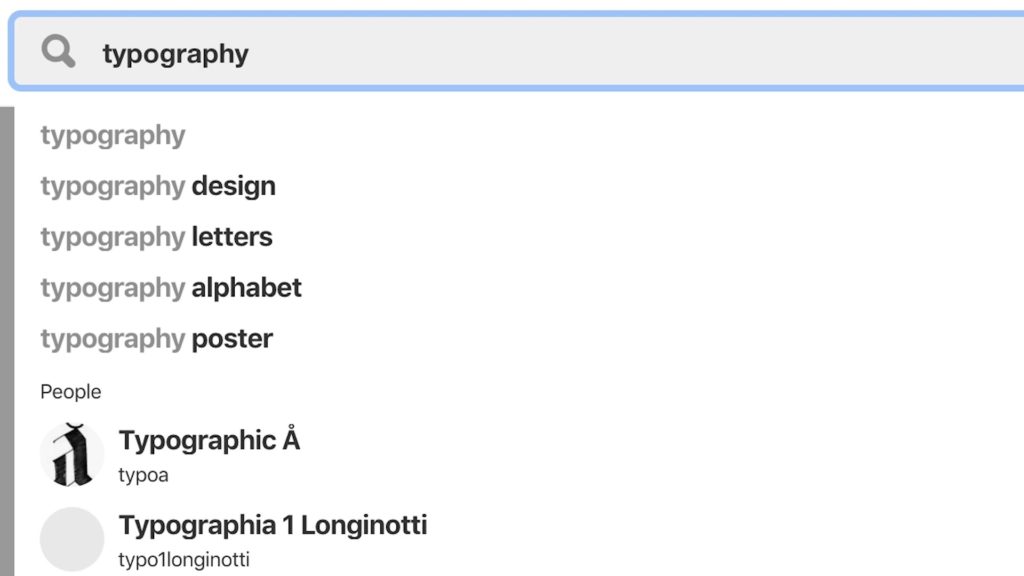
If you’re looking to purchase art for your brand, here are the best resources:
- Creative Market provides vector designs, fonts, and mock-ups for a small fee. Anything you grab from here will be legal.
- if you’re doing text as your design, try Dafont. There, you can find a wide variety of display and regular fonts suited for Mac and PC. These are also legal fonts you can download.
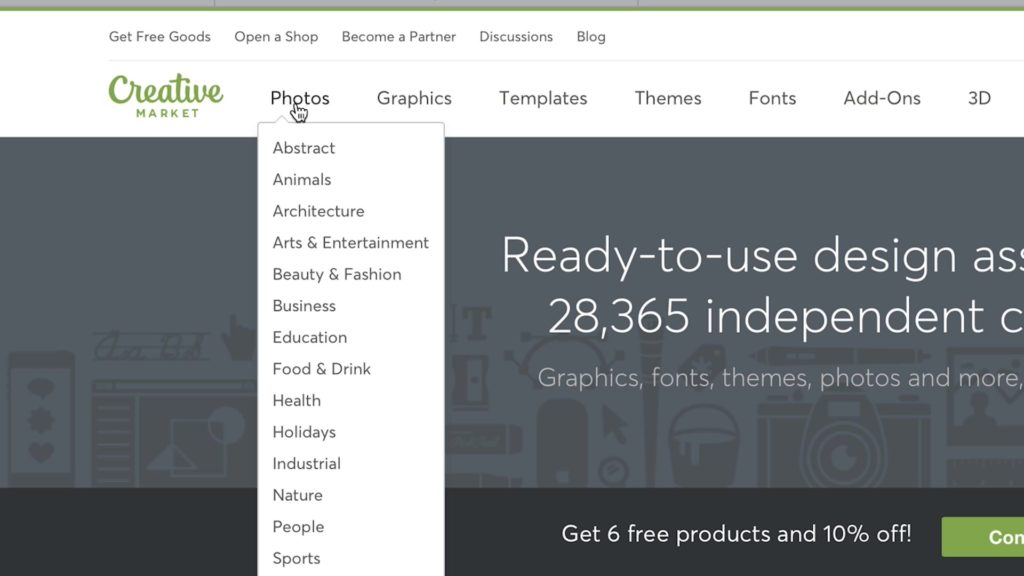
When using art or fonts found online, knowing the copyright rules are important. Here are helpful tips to keep in mind when considering copyrights:
- Good to use:
- Public domain sites like Pexels and Unsplash provide legal images. Google search for public domain images for more resources like this.
- Expired copyrights like vintage illustrations and art that’s now considered public domain.
- Not good to use:
- Copyrighted images. Signs of this include: watermarks, copyright symbol, a body of text indicating the source, and an official copyright listing with the copyright office. You can do a reverse image search on Google to find out if it’s copyrighted.
- You cannot use the likeness of a public figure for resale without explicit consent from the person or estate.
- Use this chart as a quick reference when questioning copyrights: https://visual.ly/community/infographic/other/can-i-use-picture
- To mockup your designs, use the Bella+Canvas image gallery (Images.bellacanvas.com)


2.DIGITAL DESIGN TOOLS
You can edit your design and create mockups using two digital design tools, Illustrator and Photoshop.
If you have a vector, you’ll use Illustrator to change fonts and colors to customize your design. Each vector is a new color and each vector can be saved separately which will be translated into a screen for screen printing. Since each color in printing is an added cost, you’ll want to limit your colors to make it more cost effective.
Use photos you plan to print on your tee in Photoshop. Make sure your resolution is saved at 300 dpi at 100% size.
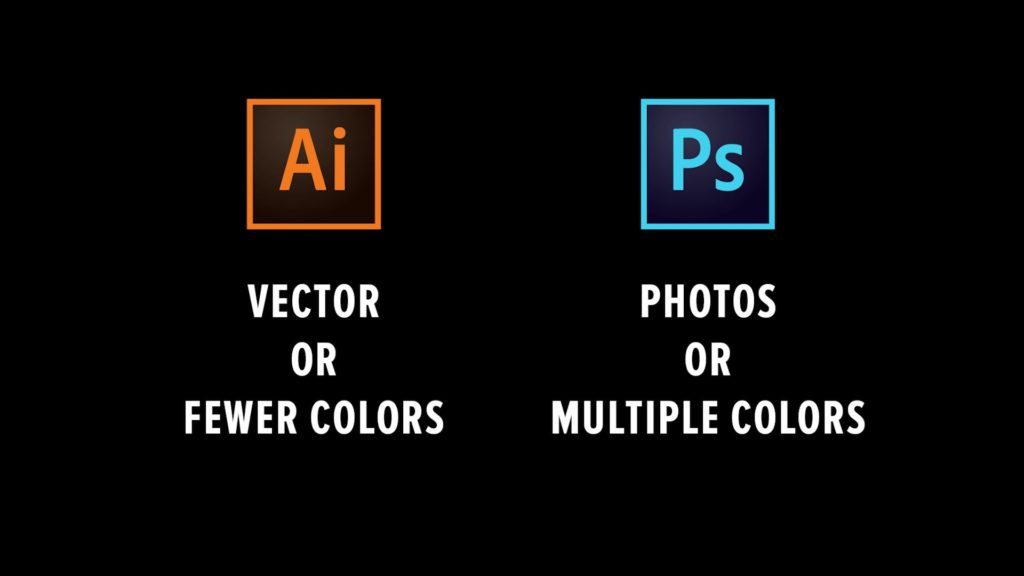
3.BEST PRINTING TECHNIQUES FOR YOUR DESIGN
If your tee design will have a photo or design with multiple colors and gradients, DTG printing is your best bet. You can do screen printing for photos if there are minimal colors, just keep in mind that each screen will extend the time of production and increase your costs.
Screen printing is ideal for vector files or art with minimal color details. If you are using one to six screens, this is better for your budget. Screen printing
Talk to your printer about your design and they can guide you on the best solution for you based on your budget.

4.CHOOSE YOUR BLANKS
Once you’ve mocked up your design on a Bella+Canvas image either through the image gallery or on Creative Market, you can choose your official blank.
Talk to your printer about the exact silhouette that is right for you. You might have mocked your design on a plain white t-shirt but there are so many varieties to choose from like flowy, cropped, fleece, Triblend and so on.
For even more help, try resources like Upwork, 99 Designs and Fiverr for your projects. These are great resources for smaller scale graphic design needs on a budget that will do most of this work for you.







2 Comments
Mike Thompson
On one hand, B&C tells us we can’t use its images as mockups where models are shown or in any way modify its images – there’s a legal disclaimer to this effect on the images resources page. On the other hand, B&C shows us how to use its images as mockups and shows an image using a model…
Which is it?
BELLA+CANVAS
Hi Mike, thanks for reaching out. We’d be happy to clarify that the usage varies per image. Please email us at [email protected] with the images you’d like to use so that we can walk you through our image usage. Thank you!